I’m enrolled in a course and I need help!
Step 1 – Click on My Account and scroll down underneath your courses.
Step 2 – Click on Account Details. The page will reload and you’ll need to scroll down under the courses again.
Step 3 – Enter your First and Last name exactly as you want them to appear on your Certificate. You’ll need to click “Save Changes” underneath the password box.
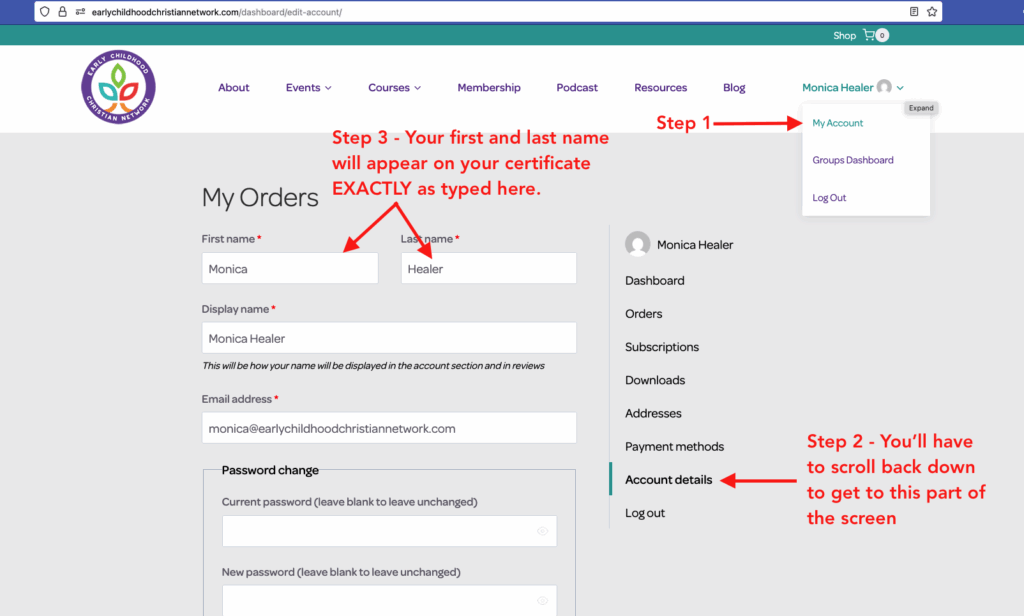
Step 1 – Hover over Courses and click on Group Code Registration Form.
Step 2 – If this is your first course to take on our website, you’ll need to create an account.

Step 3: If you already have an account, log in, and then enter your group code and click submit.

Check your email for a direct link from Early Childhood Christian Network OR (since you’re already here…)
Step 1: Click on your name in the top right corner. (If you’re logged in. Otherwise, login first!)
Step 2: Click on the Course you want to take

Step 1: Once you’re inside the course, scroll down until you see Lesson 1.

Step 2: Click on Lesson 1 and check out the Materials Link to help you through the course.

Step 3: Scroll down underneath that and you’ll see the video there. Just click PLAY and you’ll be all set.

Once you’ve passed your quiz, you should be directed back to the main course page. Scroll down just slightly to see a link to your certificate.

Step 1 – Click on your name in the top right corner.
Step 2 – Click on the tiny document icon next to the green “Complete” button next to your course to download your certificate. You can also find it under My Certificates.

I’m trying to purchase courses for my staff. I have some questions.
Step 1: Choose GROUP on the purchase page of any course.
Step 2: If you want to be automatically enrolled, make sure you check the “Enroll Me” checkbox. (This will take up one of your seats.)
Step 3: Choose how many seats you need (how many staff will take the course).
Step 4: Add a group name. Best practice is to use the name of the course and the school year – (ex: 2025-26 All The Feels)
Step 5: Click “Add to Cart” and continue with checkout.

If a video is easier…
Step 1: Go to the Groups Dashboard.
Step 2: Select your desired group.
Step 3: Scroll down to “Enroll New User” and add their name and email address and click “Submit”. They will get an email telling them they’ve been enrolled.


If a video is easier…
Step 1: Go to the Groups Dashboard.
Step 2: Select your desired group.
Step 3: Scroll down and click on “Group Code”. Then click “Create New Group Code”.

Step 4: You’ll arrive at the screen below. Enter the appropriate information – best practice is to choose a Group Code that is easy to remember and type…similar to a promo code or coupon code.
***NOTE: the date format is in European format.

You can either copy the Group Code or copy the URL and send to your team to enroll in the course.

If a video is easier…
Step 1: Go to the Groups Dashboard.
Step 2: Select your desired group.
Step 3: Click on Enrolled Users and verify that you have the correct email address. Sometimes typos happen! :-)
Step 4: If the email address is correct…click “Re-Invite” and they’ll get an immediate email invitation.
Step 5: Have them check spam/junk/promo folders.
Step 6: Enrolling them in the course, creates an account on our website. If they still don’t see the email, they can log in on the website directly with their email address (they may have to create a password). The course will be in their account.
Step 1: Go to the Groups Dashboard.
Step 2: Select your desired group.
Step 3: Click on Report and you can see exactly who has made progress and who has not!
Step 4: If you see an orange ribbon on the right, you can also download a completed certificate for that person.
If someone hasn’t made much progress, click on “Enrolled Users” and “Re-Invite” them to the course! That will send a reminder email to their email address.




